Along with BlackBerry, Symbian and Palm OS, Microsoft’s Windows Mobile operating system was one of the first platforms to power intelligent mobile devices. Nevertheless, it’s well known that Microsoft’s products weren’t seen as easy to use and intuitive, especially when it came to Windows Mobile. In order to change this vision of its platform, Microsoft radically changed its operating system in 2010 when launching Windows Phone, and put an important focus on ease of use with the introduction of its disruptive yet innovative Modern UI. The latter featured a homescreen made entirely of Live Tiles, which are in between mere shortcuts and full-featured widgets. The Tiles are dynamic and update in real time, making them similar to widgets, but with no interaction, as tapping them simply launches the app.
Android, on the other hand, has long been seen as a “geeky” OS, with complicated features, an unintuitive and inconsistent user experience, not to mention it used to be years behind iOS’ eye-candy interface. With recent releases, Android has grown into a mature OS that offers an admirable user experience. Nonetheless, it remains interesting to compare our favorite OS with the competition and study what they do best compared to Android. This article’s focus is therefore going to be on the ten Windows Phone 8 features that could improve the end user experience for most Android owners.

Modern UI: Simple and Pure
Homescreen
The first thing you notice on Windows Phone 8 is its pure interface. All these additional icons, buttons and chunks of text are gone and only the essential is left. In fact, the interface is so simplified that even the battery, signal and WiFi indicators are gone, and only appear if you press the top of the screen. When you compare it to Android, you can’t help but realize the latter has a bit too much information on the homescreen and that some of it could be hidden.
Another striking element is the consistency on the homescreen: even though tiles can be resized, their shapes remain the same and the grid on which they’re placed adds to the uniformity. Windows Phone 8′s homecreen looks neat and well organized, unlike Android’s inconsistent and diverse widgets. Also, because shortcuts are displayed exactly the same way as Live Tiles on Windows Phone 8, they integrate perfectly with each other and don’t disrupt the general look and feel of the Start Screen.
Interface and Navigation
Google knew the physical Menu button wasn’t user-friendly and decided to get rid of it. Although the debate about its usefulness is still current, the fact that some elements are accessed directly on the screen and others are buried behind a physical key is not the best option.
Microsoft became well aware of these issues and eliminated them, which is why their interface is so intuitive: it only shows what’s essential. Most contextual actions are accessed through a bar at the bottom of the screen, which is exempt of text. It has been replaced with small rounded icons that are self-explanatory and contribute to the interface’s purity. Less common elements are shown under a More menu.
Tabs are a constituting element of Windows Phone 8′s Modern UI. They make the interface less condensed by categorizing information in various tabs. Windows Phone’s approach makes it very natural: tab names appear at the top of the screen in a lighter shade, suggesting the content is on another tab. The swiping gesture to move from a tab to another simplifies navigation and avoids having to move your focus to another part of the screen – yes, I am thinking of iOS…
Hubs
Hubs are a major element of Microsoft’s new user interface and are present on all Windows (Phone) 8 devices – PCs, tablets and, of course, phones. They are extremely well integrated with the operating system and are far more than “shortcut databases” that link to applications. The Music Hub, for instance, lets you access your entire music collection, as well as new tracks – both on the cloud and locally – your music apps and suggested content from Xbox Music.
In any hub, the interface is very sleek and remains in phase with the rest of the OS, with the addition of a background picture, generated automatically from your content: in the Music Hub, it’s a random album cover from your library, and in the Photos Hub it is… you guessed it, a random picture from your camera roll!
Not only were the hubs designed to be gorgeous, they’re also very functional: all applications integrate automatically with the appropriate Hub. For instance, third-party applications such as Deezer and Spotify work in harmony with the Music Hub, which will take these apps into account when generating your history.
Android is still behind when it comes to Hubs. Although some manufacturers are trying to design their custom-built Music/Photo/Video Centers, a native Hub would allow for proper integration with third-party apps. Many are calling Hub what is essentially a glorified shortcut folder, as they don’t have Microsoft’s focus of integrated apps.
Integrated People Profiles
Contact pages are very similar to Hubs and are also divided into tabs: Profile, What’s New, Photos and History. All of them gather information from various sources, such as Facebook, Twitter, Google and Hotmail, and merge them into a single profile – nothing new here, Android does it too. Windows Phone 8, however, goes the extra mile and displays an aggregated news feed in the What’s New tab, as well as gathered photo albums from the various profiles linked. The last tab is somehow similar, as it shows calls, messages but also emails and other messages, but won’t show social interactions.
The Me Tile and page are also elements Android could learn from. Even though Windows Phone doesn’t have a notification center, the Me page acts as a social notification aggregator and displays notifications from Facebook, Twitter and Hotmail in a single place. It also lets you update your status and share pictures to Facebook and Twitter. In addition to posting updates, you can also check-in and change your presence status. It would certainly be a nice addition to have such a well-thought “social center” built into our Android devices, as it would spare us the need to download additional apps.
Rooms
Google+ is designed to make sharing content easier with specific Circles. Indeed, sharing pictures with just your family using the Google ecosystem is a breeze, but chatting with your family while sharing photos and inviting them to a birthday is still not a seamless task on Google+.
With Windows Phone 8′s Room feature, however, you can chat, share photos, calendars and notes with specific people in a single place. This clearly facilitates sharing and doesn’t even require all parties to have a Windows Phone, so surely, Google can push integration further and come up with better features when it comes to private group sharing.
Microsoft Office
Most Android phones offer basic support for Microsoft Office documents out of the box, but this is usually limited to viewing files with no editing possibilities. When the latter exists, users are often invited to download a full version of the software on the Play Store, implying they would have to buy an application in order to create and edit Microsoft Office documents. Of course, Google’s very own Drive is a decent alternative to Microsoft Office, but the application quickly becomes useless when you need it the most: in offline situations. Another major restriction with Google Drive is that you have to use Google’s storage service to save your documents, and cannot save them locally or even edit an attachment you might have received.
Microsoft wanted to avoid such hassles on its mobile operating system and therefore offers full support for Office. The preinstalled application lets you view, create and edit Word, Excel and PowerPoint documents. You even have the choice of creating a document based on a template or start from scratch with a blank one. The suite is built as if it was a Hub, with access to your recent documents and Places. The latter refers to the location of the documents, which can either be stored locally on the phone or on a distant server. These can be email, SkyDrive and Office 365, which are indeed useful for professional documents, but lack of support for third-party applications such as Dropbox, Google Drive and Box.net can quickly become an issue.
Unified Messaging
All Android devices have Google Talk and require you to have a Google account, implying they should perfectly integrate the service with Android’s messaging applications. Sadly, it’s not quite the case, as Google Talk is a standalone application and only people’s presence is shown in contact lists, making very little sense, as you can’t chat with them via the SMS app. Obviously, if Google’s very own chat client is not integrated with its mobile OS, you can forget about Facebook and Skype.
Windows Phone 8, on the other hand, integrates text messaging and Facebook chat transparently, facilitating communication. Your contacts’ statuses appear directly in the messaging app and the conversation will be routed through the appropriate service, depending on your contact’s availability and your data connection. It once again appears Google could do a little more to integrate Google Talk or even Google+ Messenger with other apps.
Interface Customization
Windows Phone’s interface is very unique: you either hate it or love it, but it does have the advantage of being customizable to match personal taste. Yes, you can’t change the structure and the organization of the interface like you could on Android, but Windows Phone 8 lets you personalize the interface with the colors you like. Your background can be either black or white – that’s some sort of relief knowing you can’t have a wallpaper on Windows Phone – and you can pick the color of your tiles from a handful of shades. Changing these settings dramatically alters the way Windows Phone 8 looks and lets you create a unique interface matching your own style.
Obviously, I would rather have the picture of my favorite beach as my wallpaper rather than a black background, but if you think about it, Android doesn’t let you customize its look the way you want and most user interfaces rely on dark colors with little personalization options. There are indeed countless possibilities to customize the interface by downloading launchers and apps on the Play Store, but native tweaks would have made it very easy for all of us, even if they were as basic as changing the main colors.
Limited Carrier Branding
Microsoft said it from the start, carriers won’t be able to alter the Windows Phone 8 interface. There are carrier-specific applications on some Windows Phone 8 devices purchased with a plan, but the interface remains the same no matter what. When we look at Android, we’re often disappointed to see carrier branding throughout the interface, not to mention the removal of several features and other unpleasant tweaks.
Manufacturers do have custom UIs on Android — Sense, Touchwiz, to name a few — but carriers always find ways to modify and brand them. If Google and major constructors were more stringent and followed Microsoft’s lead, the final experience would be more uniform and most users wouldn’t have to worry about many features missing from their devices.
These Little Extras…
Picking the Source of a Contact’s Photo
Haven’t we all wondered where a contact’s profile picture comes from on Android and why one is automatically preferred over another? Windows Phone 8 gives you the option to pick the profile picture you want, be it from a file, Google, Hotmail, Facebook or Twitter for each contact. You can therefore select the profile picture from the source you want, in the event your contact has different photos.
XAP Files to Go
While Windows Phone definitely doesn’t have the best application distribution system, its desktop version gives you the ability to download the installation (XAP) file on your computer and transfer it to your phone to install it. This could be useful in many cases, such as someone else grabbing the file for you or your office connection being significantly faster than your carrier’s data speed.
You can download and install the XAP file manually from WindowsPhone.com
Google has, in my eyes, the best application store in terms of features and ease of use. It offers the option to initiate an application download from a web browser – which has been recently implemented on Windows Phone as well – but doesn’t let you download the APK manually. Google can restrict downloads based on geographical limitations or because it deems your device incompatible with an app. However, in spite of these restrictions, manually installing the APK often proves successful, so why don’t they simply let users get this installation file straight from the Play Store?
Conclusion
Despite being our favorite operating system, Android could be even better by getting a few extra features. Google still needs to work on better integration with its services and a more intuitive UI. Android has to be more consistent thanks to a unique UI that’s customizable by the user but not alterable by a carrier. These would help the general audience recognize the interface from a device to another and appreciate it more thanks to improved ease of use.
Other points, such as offline document creation and added features, are secondary, but would also contribute to an enhanced experience on the long run. We trust Google for finding ways to improve our daily lives and are confident some of these features will find their way in future Android releases sooner or later.







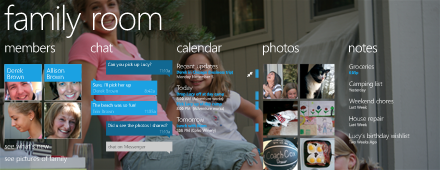








.jpg)







